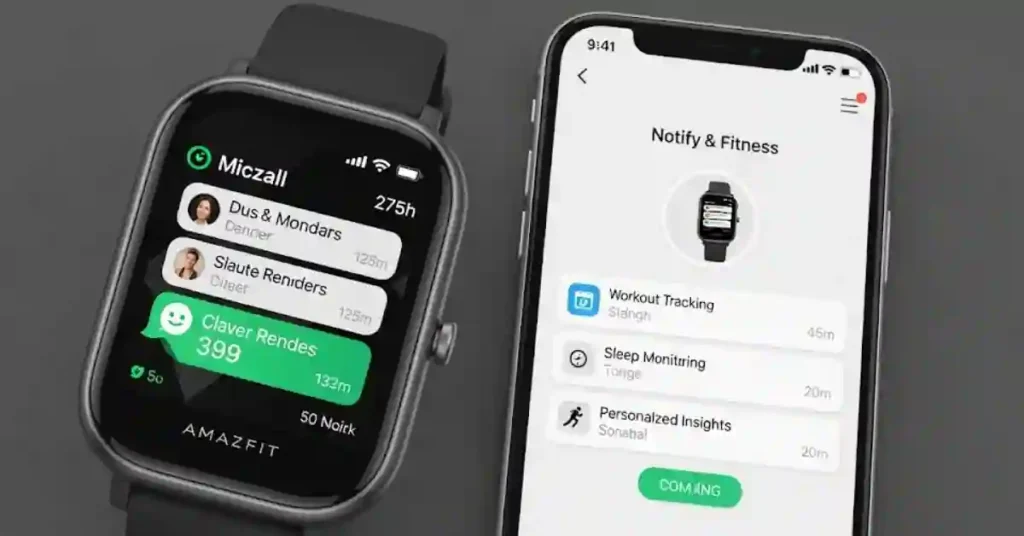Let’s be honest — your smartwatch should make your life easier, not drive you crazy. If your Amazfit or Zepp watch is constantly buzzing for things you don’t care about (or worse, missing the important stuff), I get your frustration.
I’ve been there too. One day, I was missing calls and messages, the next, I was being pinged every five minutes about something random. So I rolled up my sleeves, played around with the settings (and a handy little app), and finally got my notifications working just right.
In this guide, I’m going to walk you through everything I did — step by step — to get my alerts working exactly how I wanted. We’ll be using a free app called Notify for Amazfit & Zepp (also called Notify & Fitness) because it gives you more control than the regular Zepp app.
Let’s get into it — and finally get your watch working the way it should.
✅ Step 1: Start with the Basics
Sometimes the simplest settings are the ones causing all the trouble. So before we dig deep, let’s make sure nothing obvious is blocking your alerts.
🔇 Is Silence Mode On?
Open the Notify app on your phone. Look for something like “Silence Mode” or “Sleep Time.” If it’s turned on, your watch won’t buzz at all — even if other settings are correct. Turn that off first.
🛌 Is “Do Not Disturb” On?
On your watch, swipe down from the top and make sure Do Not Disturb, Sleep Mode, and Theatre Mode are all OFF—these stop notifications from coming through.
Also, check your phone settings — if your phone is in Do Not Disturb mode, your watch won’t get alerts either.
🔔 Does Zepp Have Permission?
Your phone needs to give the Zepp app permission to read your notifications. To check:
- Go to Settings > Apps > Zepp (or Amazfit)
- Tap on “Notification Access” or “Permissions”
- Make sure it’s allowed to access notifications
No permission = no alerts.
💬 Try the Test Notification
In the Notify app, go to the Help section and use the Test Notification button. This sends a test alert to your watch. If you don’t see it, something’s still blocking your notifications.
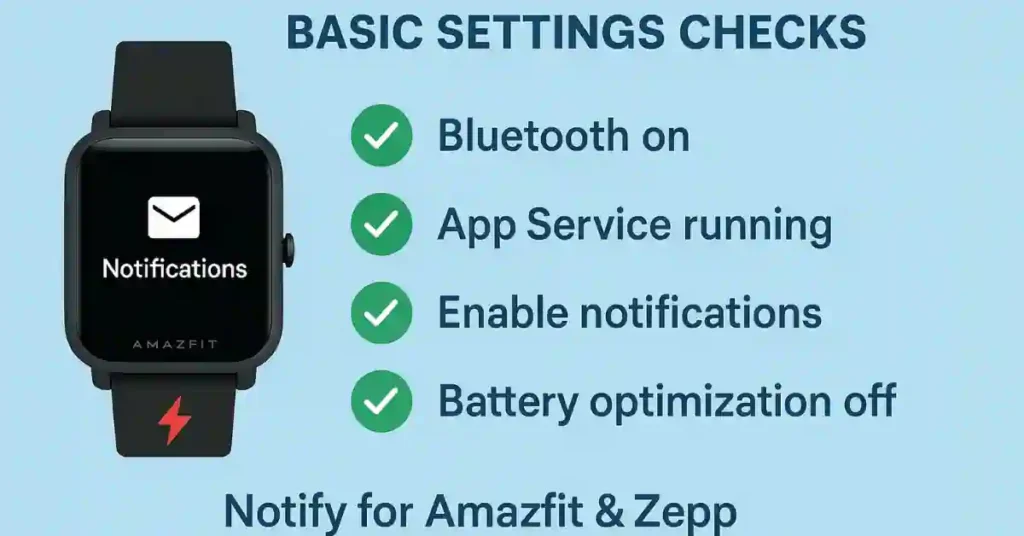
📞 Step 2: Make Sure You See Incoming Calls
One of the best parts of a smartwatch? Seeing who’s calling without touching your phone.
Here’s how to make sure your watch shows caller names:
- Open the Notify app
- Go to Incoming Call Settings
- Turn ON Show Caller Name
That’s it! Now you’ll see who’s calling right on your wrist.
Note: In the free version of the app, it only shows the name or number. For extras like contact photos or special vibrations, you can upgrade to Pro or watch an ad.
📲 Step 3: Choose Which Apps Can Send Notifications
Want messages from WhatsApp, Gmail, or Telegram to pop up on your watch? Let’s make that happen.
Here’s what to do:
- In the Notify app, go to App Settings
- Turn ON Show Notification Text
- Choose the apps you want to receive alerts from (start with just 2 or 3)
👌 Start Small
Choose just a couple of apps to start, like your main messaging app and email. Test those. Once you’re happy, you can add more later.
🔐 Android Privacy Tip:
Some Android phones hide notifications on the lock screen for privacy. If that setting is on, your watch won’t show the whole message either.
Go to:
Settings > Lock Screen > Notifications > Show Full Content
This lets your watch show full message previews instead of “New message” or just a buzz.
🛠 Still Not Getting Notifications? Try These Fixes
Don’t worry — this happens more often than you think. Here are some troubleshooting steps that usually solve the issue:
🔁 Reset the App List
In the Notify app, there’s an option to reset the App List. It puts all settings back to default — perfect if something got accidentally changed.
✅ Double-Check App Settings
Even after resetting, go back into App Settings and make sure Show Notification Text is ON for the apps you want alerts from.
🔋 Disable Battery Saver
On your phone, go to battery settings. Make sure Notify isn’t being limited or put to sleep by the battery saver. It needs to run in the background to deliver alerts.
🔄 Restart Your Phone
Sometimes the classic “turn it off and back on” really does work, especially after installing or updating apps.
🔗 Unpair and Re-Pair Your Watch
Remove your watch from the Zepp app and pair it again. This can reset the connection. Be sure to back up any important data first.
🪜 Reinstall the Notify App
If nothing else works, uninstall the Notify app and reinstall it fresh (don’t restore any old backups). It gives you a clean start.
👍 Final Thoughts: Notifications Should Work For You
You bought your smartwatch to make life easier — to help you stay on top of things without being glued to your phone.
Once you get the notifications set up correctly, your watch will only buzz when it matters: calls, messages, reminders… not random app updates you don’t care about.
The Notify & Fitness app is a powerful tool, and while it takes a few extra steps to get going, the result is worth it.
🔁 Quick Recap:
- Turn off Silence Mode and DND
- Give Zepp notification access
- Let Notify run in the background
- Turn on Caller Name and Notification Text
- Start with a few essential apps
- Restart your phone if needed
- Reset or reinstall the Notify App if nothing else works
💬 Need Help?
Still stuck? Leave a comment or shoot me a message — I’ve helped lots of people get their Amazfit watches working right, and I’d be happy to help you too.
And hey, if this guide saved you from losing your mind over broken notifications, feel free to share it with someone else who’s struggling. Let’s make smartwatch life better — one buzz at a time. 😊
Also See:-