Let’s be honest: smartwatch notifications should make life easier, not drive you crazy.
But if you’ve been wearing an Amazfit with Zepp OS, you might’ve run into that frustrating moment where your wrist either won’t shut up… or worse, goes silent when you need it.
Maybe your watch buzzes every time someone likes your selfie. Or you’re missing texts from your partner, meeting reminders, or that delivery update you were waiting for. Either way—been there.
The good news? You don’t have to live with chaos (or silence). With just a few tweaks, Zepp OS notifications can go from overwhelming to genuinely helpful.
In this post, I’ll walk you through how to filter the noise, keep only the notifications that matter, and stop missing the alerts that keep your day on track.
No tech jargon. No overcomplication. Just real, people-first tips to help you get your watch working for you.
First Things First: Turn Notifications On (You’d Be Surprised)
Let’s start with the basics—because sometimes, the issue is just a missed toggle.
Here’s what to do:
- Open the Zepp app on your phone.
- Tap your Amazfit device from the list.
- Go to App Alerts or Notifications.
- Switch ON the apps that matter—think texts, calls, calendar.
🔒 Heads up: You will need to grant Zepp notification permissions if you haven’t already. And if you’re not seeing any alerts, check that your phone isn’t blocking Zepp in the background.
Next Up: Let’s Clear the Clutter (Because Seriously, Who Wants 87 Buzzes a Day?)
One of the most common things I hear from smartwatch users?
“My watch just won’t stop buzzing.”
Get it—and you’re not imagining things. Zepp OS, by default, mirrors pretty much every single notification your phone gets. That means group chats, random emails, shopping apps, social media… all of it.
And yeah, it can feel like a lot.
Here’s how to make your watch a little less needy (and your brain a little less frazzled):
- In the Zepp app, only turn on the essentials—texts, WhatsApp, your calendar, whatever matters to you.
- Go ahead and mute the noisy apps—Instagram, Uber Eats, news apps—unless they’re essential.
- And don’t forget about DND (Do Not Disturb). Use it during workouts, meetings, or when you want some quiet.
My take? Your smartwatch shouldn’t act like a clingy toddler constantly tugging at your sleeve. Set some boundaries.
Once you cut out the non-stop pings, your day feels way more focused—and honestly, a lot more peaceful.
Want Discreet Alerts? Zepp’s Privacy Settings Have Your Back
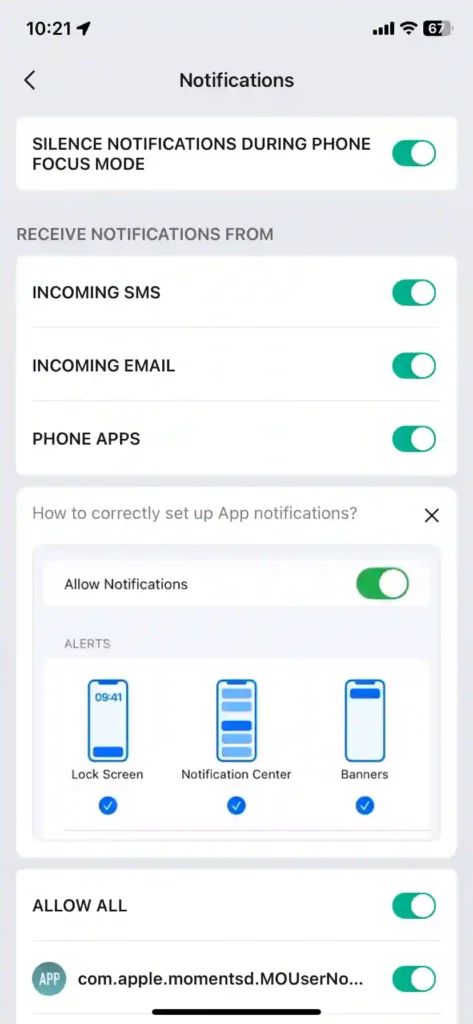
Let’s say you’re mid-yoga, in a meeting, or at the gym, and a message comes through.
You don’t always want the whole world reading your screen.
Luckily, Zepp has a few solid privacy tools:
- Turn on “Only show app name” or “Show details only when unlocked” in your notification settings.
- Some Amazfit models let you set the screen to light up only when you raise your wrist.
- Switch to vibration-only mode for a subtle heads-up without flashing screens.
I use this during yoga so I can stay in the zone without being disconnected. It’s the best of both worlds.
Missing Important Alerts? Here’s What to Check
Sometimes it’s not about too many notifications—it’s about none at all. If your watch is acting like a brick, here’s your troubleshooting checklist to get those vital alerts flowing again:
Check Your Bluetooth Connection
Yep, this is the obvious one, but it’s surprising how often it’s the culprit! Make sure your phone’s Bluetooth is on and your Amazfit watch is actively connected. A quick toggle off and on can often fix a stubborn connection.
Verify Zepp App Connection
Open the Zepp app on your phone. Does it show your Amazfit device as “Connected”? If not, try refreshing the app or restarting both your phone and watch. A stable connection in the app is fundamental for notifications to push through.
For Android Users: Disable Battery Optimization for Zepp
This is a common sneaky culprit on Android phones. Many Android versions aggressively “optimize” app battery usage in the background, which can prevent the Zepp app from running continuously and receiving notifications.
Go into your phone’s battery settings (it might be under “Apps & Notifications” > “Special app access” > “Battery optimization” or similar) and ensure Zepp is not optimized.
For iPhone Users: Enable Background App Refresh for Zepp
Similar to Android’s optimization, iPhones have a “Background App Refresh” setting. If this is off for the Zepp app, it might not be able to fetch new data and notifications when it’s not actively open.
Head to your iPhone’s Settings > Zepp > and toggle “Background App Refresh” ON.
I once missed a flight alert because Zepp quietly closed in the background due to battery settings. Lesson learned: Don’t let your phone’s “battery saving” sabotage your notifications!
Customize App-by-App: Fine-Tune What You Want
You may want texts and calls, but not every single email or Slack ping. Good news—you can control alerts on a per-app basis.
Here’s how:
- Head to Zepp App > Notifications/App Alerts.
- Toggle on the apps that truly matter.
- Leave the rest off—you won’t miss them, I promise.
This is especially useful if you’re in a workout or deep work session and only want urgent stuff coming through.
Create “Alert Zones” with Focus Modes (If Your Watch Supports It)
If you’re using newer Amazfit models like the Active 2 or Balance 2, try out Focus Modes. These let you create custom profiles for different times of your day.
For example:
- Workout Mode: Heart rate and emergency calls only
- Work Mode: Calendar, messages, but no social media
- Sleep Mode: DND except for VIP contacts
Set it once and forget it. Your watch will know when to shut up and when to speak up.
Final Thoughts: Your Smartwatch Should Work for You, Not the Other Way Around
Look, smartwatch notifications are one of the best features—when they’re working how you want.
You deserve a device that helps you stay connected without making you feel overwhelmed or distracted. The beauty of Zepp OS is its flexibility—you only need 10 minutes to set it up properly.
Trust me, it’s worth it. Because once you’ve filtered out the noise and dialed in your alerts, your watch becomes helpful, calm, and enjoyable to wear.
For even more granular control over your notifications, or if the native Zepp app isn’t quite cutting it, check out our detailed guide on How to Set Up Your Amazfit Watch Notifications with the Notify & Fitness App.
Got Questions? Let’s Chat.
Still stuck? Confused by a setting? Drop your question in the comments—I’m happy to help. I’ve tested more Amazfit watches than I can count, and no two setups are the same.
And if you found this post helpful, consider subscribing to my weekly tech newsletter. I share simple, real-life smartwatch tips, app hacks, and honest gear reviews—no hype, help.
Thanks for reading—and happy syncing! ⌚✨

