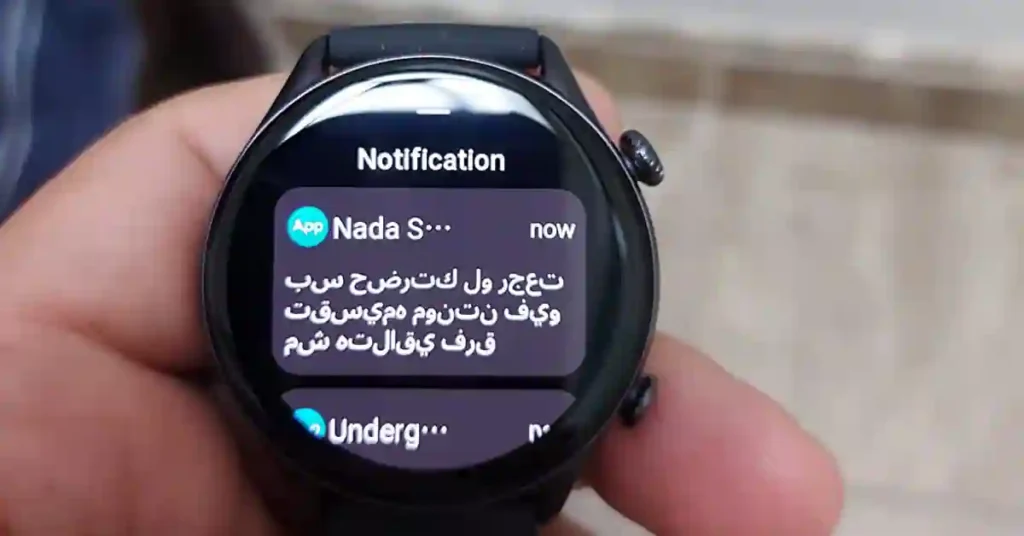If you own an Amazfit smartwatch, you’ve probably had this moment: a WhatsApp or email notification pops up, you glance at your wrist… and then squint because the text is just too tiny. I’ve been there more times than I can count.
The screen looks sleek, sure, but sometimes I just want to read my messages without feeling like I need a magnifying glass.
Here’s the funny part—Amazfit doesn’t give us a simple “increase font size” option in its settings. Kind of odd, right? But don’t worry, there’s a neat workaround.
With the Notify for Amazfit & Zepp app, you can flip your notifications into uppercase text. It doesn’t technically make the font bigger, but trust me, your eyes will thank you.
Why Notifications Look Tiny on Amazfit
Amazfit watches are designed with clean, compact screens. Great for style, not so great for readability—especially if you’re jogging, driving, or just trying to check a quick text.
Since neither the Zepp app nor Amazfit’s firmware lets you tweak font size, your best bet is this little Notify app trick.
The Fix: Use the Notify App to Make Text Easier to Read
Here’s how I set it up on mine:
- Install Notify App – Grab Notify for Amazfit & Zepp from the Play Store and connect it to your watch.
- Open App Notifications – Inside the app, tap App Notifications.
- Head to Settings – Hit the little gear (⚙️) icon.
- Turn on Uppercase Text – Toggle it on. Now every title and message shows in all caps—much easier on the eyes.
- (Optional) Customize it – Don’t want everything in caps? You can pick specific apps like WhatsApp or Telegram and leave the rest as is.
Works Across Your Favorite Apps
This isn’t just for texts or calls. Once enabled, it works almost everywhere:
- SMS & Email
- Telegram
- Snapchat
- Messenger
- Signal
- Viber
- KakaoTalk
Basically, if your watch can notify you, it can do it in caps.
Quick FAQs
Can I just increase text size in Amazfit’s settings?
Nope—not yet. Maybe in a future update, but as of now, no luck.
Does it work on all Amazfit models?
Yes, as long as you’re using the Notify app.
Can I turn it off?
Yes, just go back into the app and flip the switch.
Final Thoughts
Honestly, this little hack has made my Amazfit way more usable. Notifications feel clearer, especially when I’m mid-run or trying to glance at my wrist in bright sunlight.
Sure, it’s not the same as having bigger fonts, but it’s the next best thing until Amazfit adds that option.
If your notifications have been driving you nuts, give this a shot. It’s a small tweak, but it makes a huge difference.
Also See: