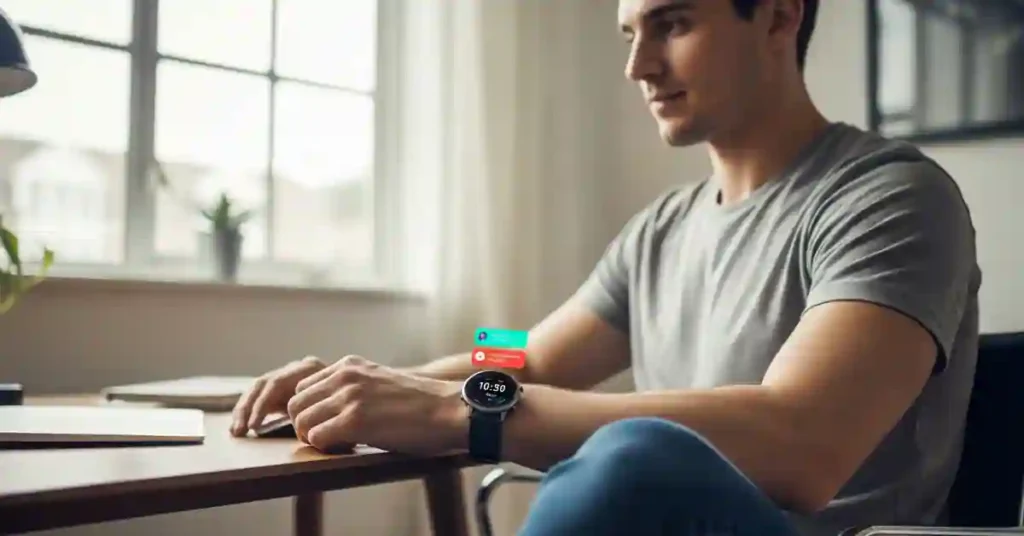WhatsApp group chats can be a nonstop distraction. Whether you’re out for a walk or knee-deep in work, that sudden buzz on your wrist often pulls you out of the moment. And half the time, it’s just the same old group chat noise—like your high school gang arguing about weekend plans. Sound familiar?
If you’re like me, you’ve probably wondered: “Can I mute these noisy groups on my Amazfit without blocking messages from people I care about?” The answer is yes—and thankfully, it’s easier than you might think.
In this guide, I’ll walk you through three ways to mute WhatsApp group notifications on your Amazfit smartwatch. Whether you want complete silence or just a more intelligent filter, there’s a method for you.
Why You Should Mute WhatsApp Group Notifications on Your Watch
Group messages are rarely urgent. Most of the time, it’s chatter you can catch up on later.
When your wrist buzzes constantly, it’s more than just annoying—it can disrupt your focus, increase stress, and even drain your smartwatch battery faster than usual.
By muting these unnecessary group alerts, you can finally experience a sense of relief from the constant buzzing, reducing stress and distractions.
And then there’s the dreaded phantom vibration. You know, that weird sensation where you think your watch buzzed… but it didn’t? That’s your brain waving a white flag.
By muting unnecessary group alerts, you’re not just reducing distractions—you’re giving yourself room to breathe and letting your smartwatch do what it does best: helping you stay mindful.
Option 1: Exclusive Filters in Amazfit Tools – Total Silence for Specific Groups
If your goal is to silence specific WhatsApp groups completely—no vibrations, no pop-ups—this option is for you.
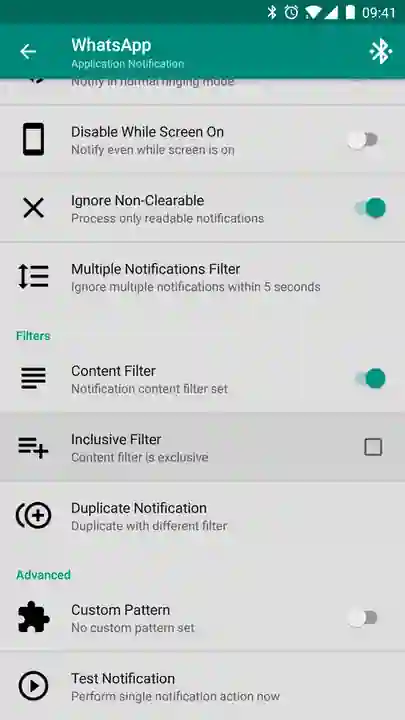
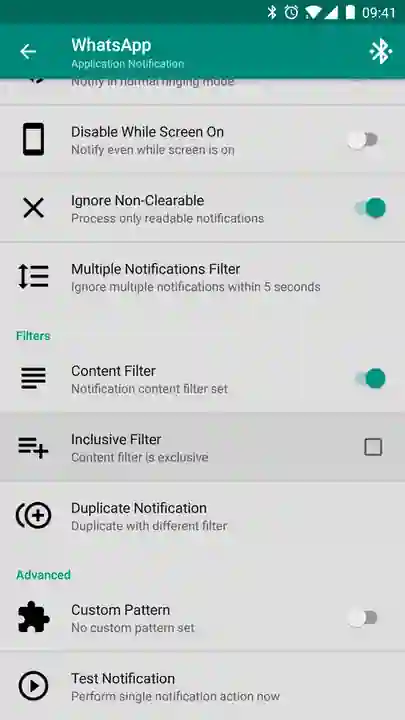
Here’s how to set it up:
- First, turn off all WhatsApp notifications from the official Mi Fit, Zepp, or Amazfit app. (Yes, this step is critical!)
- Open the Amazfit Tools app.
- Wait for a WhatsApp message to come in.
- Tap the notification, go to Filters, and select Content Filter.
- Type the group name(s) you want to mute. Hit Enter after each name if you’re adding more than one.
- Tap OK, then uncheck the “Inclusive Filter” option. This creates an Exclusive Filter, so only those groups get blocked.
Those group chats will no longer hijack your peace.
Option 2: Inclusive Filters in Amazfit Tools – Prioritize What Matters
Want to keep messages from your close friends and family but ditch the chaos from hobby or work groups? Inclusive Filters are the way to go.
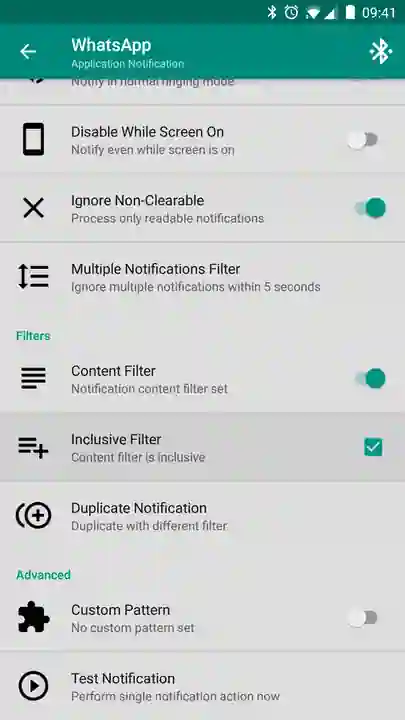
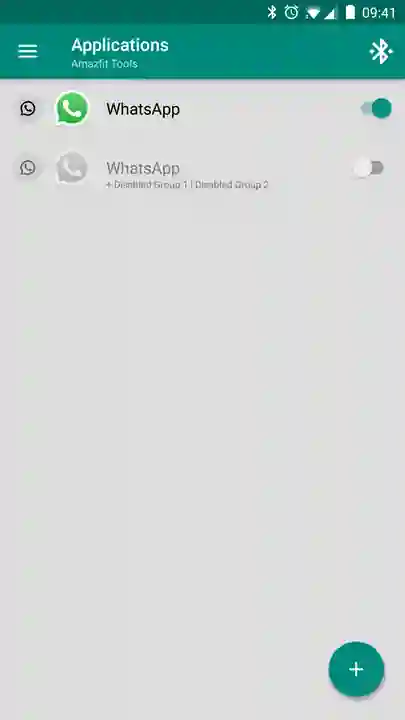
Here’s what to do:
- Disable all WhatsApp notifications in the Mi Fit / Zepp / Amazfit app.
- Open Amazfit Tools.
- Wait for a WhatsApp message to arrive and tap on the notification.
- Navigate to Filters > Duplicate Notification.
- Enter the names of the contacts or groups you want to get alerts from.
- Click OK and ensure that “Inclusive Filter” is checked. That tells the app only to allow those names through.
- Now go back and look for any notifications labeled with “+ Group Name.” Deactivate them by toggling the switch to the off position.
This setup is perfect if you want the best of both worlds—peace and connection. With Inclusive Filters, you can stay in touch with your close friends and family while separating yourself from the chaos of hobby or work groups, creating a sense of connection and peace.
Option 3: Mute Groups Directly in WhatsApp – Fast & Easy
If you want a quick solution that applies everywhere—phone, watch, desktop—mute the group right inside WhatsApp.
Here’s how:
- Open WhatsApp on your phone.
- Go to the group chat you want to silence.
- Tap the three-dot menu in the top-right corner.
- Select Mute Notifications > 1 Year, then toggle off “Show Notifications.”
That’s it! The group is muted across all your devices, including your Amazfit. Simple, effective—but keep in mind, you won’t see those group messages pop up anywhere unless you manually check.
Not Sure Which Method to Choose? Here’s a Quick Guide:
| Your Situation | Best Option |
|---|---|
| Want to mute specific groups only on your watch | Exclusive Filter (Amazfit Tools) |
| Want to hear from key people but not the rest | Inclusive Filter (Amazfit Tools) |
| Want a fast, simple mute across all devices | WhatsApp’s Mute option |
Final Thoughts: A Smarter Way to Stay Focused
With a few quick tweaks, you can regain control of your digital life and achieve a more mindful, distraction-free experience. This guide is designed to help you achieve this goal and stay focused with your Amazfit smartwatch.
Mute what doesn’t serve you. Filter what matters. And enjoy a more mindful, distraction-free experience.
Liked this guide? Please let me know what worked for you in the comments, or send me a message if you’ve questions about other Amazfit settings. And hey, don’t forget to enable push notifications for more helpful smartwatch tips!
Also See:-
- Top Amazfit Smartwatches of 2025: Honest Reviews & Real-Life Comparisons
- Derrick Henry Joins Amazfit: Why T-Rex 3 is His Smartwatch
- I Tested Amazfit Active 2 Update 6.1.20.3: Strength Tracking FIXED!
- Amazfit Bip 6 Zepp OS 5 Update: What’s Really New
- I Just Updated My Amazfit Balance 2 to v3.16.0.3—Here’s What’s New
- New Amazfit T-Rex 3 Update 3.9.4.4: HYROX Mode, Map Zoom & More!
- Amazfit PAI Score Explained: Your Beginner’s Guide to Health